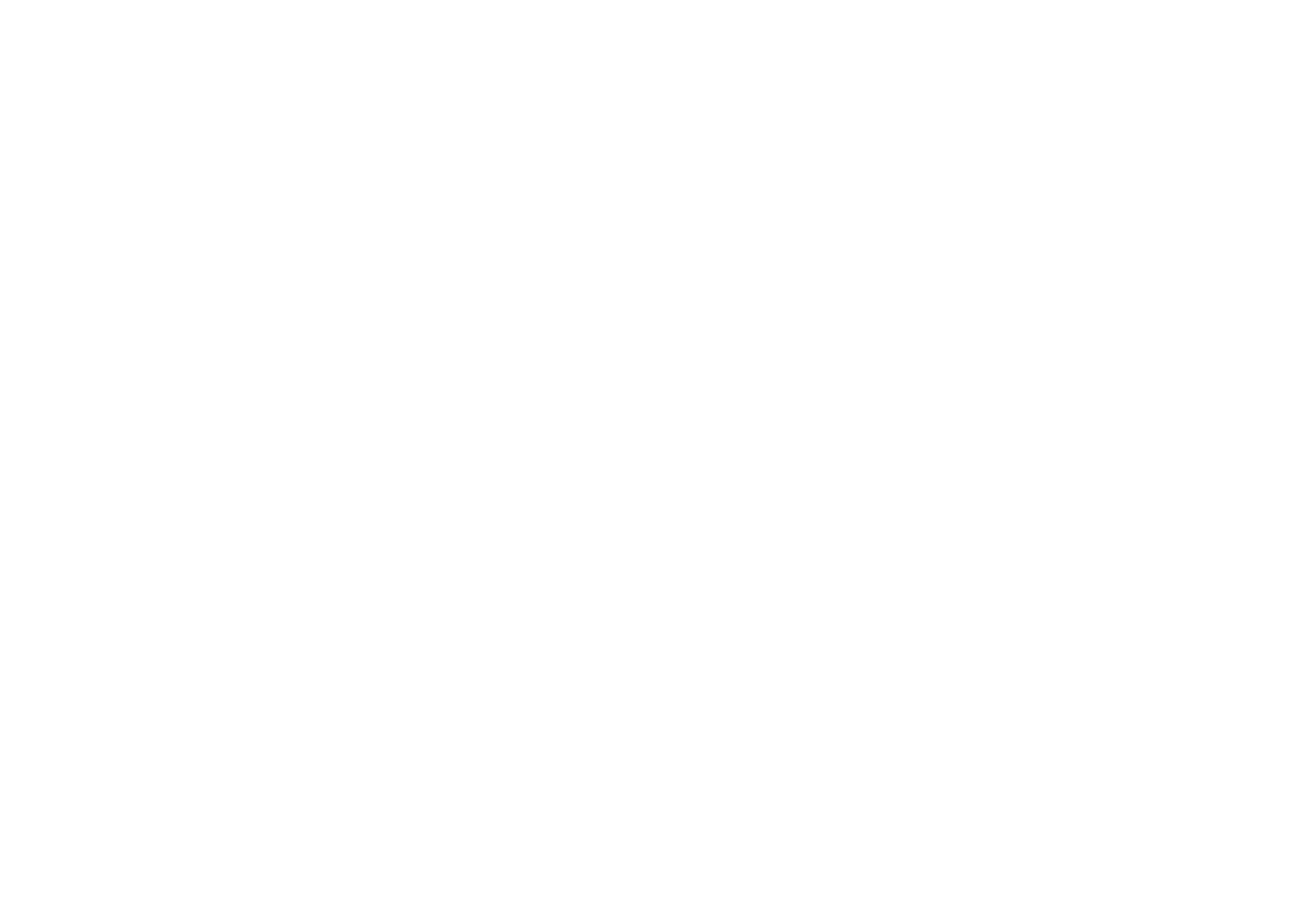
■ Presenter
The Presenter application is compatible with Microsoft Office PowerPoint and enables you to control slide
presentations, a software DVD, an MP3 player, or other PC applications remotely from your device.
To use applications other than slide presentations and desktop mode, you must create a corresponding custom
profile on the PC application.
Before you can use the application you must do the following:
1. Install the Nokia Presenter PC application on your PC. (This component is included in the software package,
but is also available for download on the Noka Web site.)
2. Launch and configure the PC component. Make sure that the selected incoming Bluetooth serial port (COM
port) corresponds to the one defined in the Bluetooth software settings on the Bluetooth device of your PC.
For details, refer to the PC component documentation and “Set up a Bluetooth connection,” p.
65
.
3. Open the slide presentation, or start the application you want to control remotely from your phone.
Select
Applications
>
Collection
>
Presenter
>
Connect
and the device you want to connect to.
When the Bluetooth Connection Successful dialog appears on your PC screen, you must click on it to confirm
the Bluetooth connection.
The list of available application types is displayed. Select
Open
to access the desired application. Select
Options > Settings
to set the
Font
size for the speaker notes, and
Timer (in minutes)
to optimize the slide
presentation time available. To save the settings, select
Options > Back.
After you have select the slide presentation you browse or skip slides, or jump ahead, by using the 4-way
navigation key. To view your speaker notes, select
Notes.
To point things out on the slides, select
Pointer
to
activate a small black round marker, that you control with the 4-way navigation key. Select
Options > Slide list
to return to the slide list. Select
Options > Application list
to return to the list of applications.
To control the mouse pointer (the cursor) remotely from the phone, select the desktop mode. After you open
the desktop, the phone automatically controls your mouse pointer. To return to the list of applications, select
Options > Application list
.
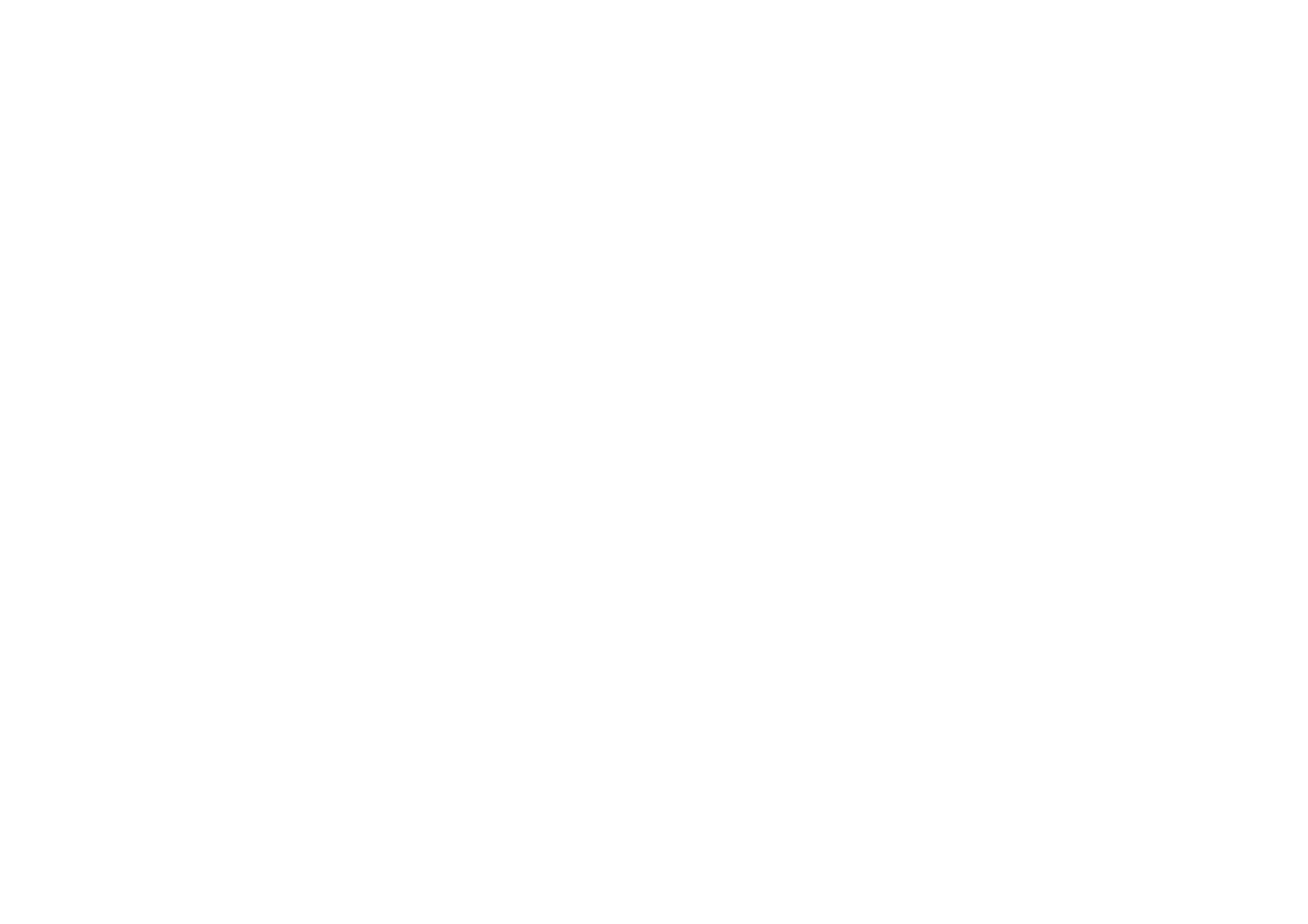
100
Copyright © 2006 Nokia. All rights reserved.
To quit the Presenter, select
Options > Exit
.
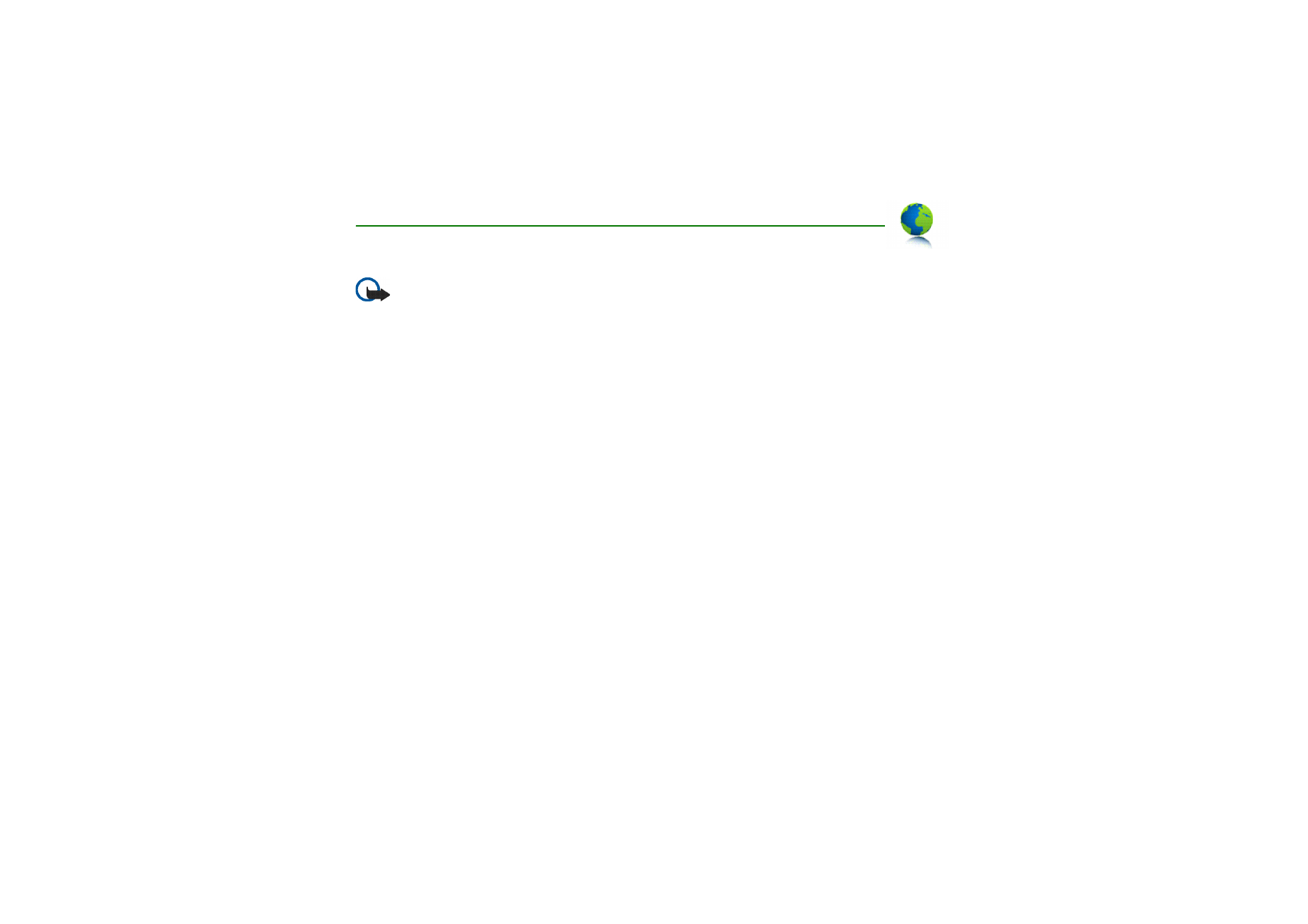
101
Copyright © 2006 Nokia. All rights reserved.